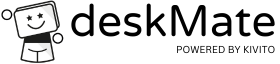Printing in cloud desktop environments

The question arises time and again in cloud desktop environments how to print. “The world today is paperless” is how I responded to this Question already heard. Now, when I look over my desk I find myself I guess I’m still in the past. I do try to avoid printouts, but there are printouts that I just want to have in paper form, right? I must have these in paper form, as required by law.
Cloud desktops are not connected to the end device in terms of the network per se. This is a huge advantage of this technology, as it allows you to work with cloud desktops from almost anywhere without having to worry about viruses or malware being introduced from the local end device.
Unfortunately, this means that it is not so easy to access a printer connected to the local end device or local network. Fortunately, there are now various ways of printing them out. Which option is the right one depends on the area of application, the way you want to print and also your budget.
Integrated cloud printing functionality for access via browser
Various cloud
Desktop providers have cloud printing functionality in their solution
installed. Once set up, a special “printer” converts the print job into
converts a PDF document and sends it to the user’s browser. This can
then use it to send the document to a printer set up in the end device
(local or network).
The initial mapping between the virtual desktop and the browser is quick and easy.
However, this should certainly not be disregarded in larger environments.
Integrated cloud printing functionality when accessing via native clients
Native clients are installed on the end device and used to access the cloud desktops. They offer greater functionality and are faster than the web clients thanks to optimized transmission protocols. Printing works in a similar way to 1. Once the initial mapping has been completed, the document to be printed is also converted to PDF format and transferred to the native client. The user can then use the client to print the document on a printer set up in the end device.
Via VPN connection
Most cloud desktop providers offer the option of connecting the cloud desktop environment to the existing company network via VPN. Then all shares and printers that are released there are available to the users.
However, this tried-and-tested solution naturally reaches its limits if the user wants to print something out briefly while working from home.
Cloud Printing Tools
Cloud printing tools such as ezeep not only work for
Cloud desktops. Here, on a computer that is in the same network as the printer
a gateway service is set up that is connected to the cloud service of the cloud
Printing Tools speaks. On the Cloud Desktop, a special
“Printer” set up. This sends the print job to the cloud service and this
again via the gateway computer to the printer.
Cloud printing tools offer many options for user and printer management
and monitoring are not entirely favorable in the long term, however.
Printer manufacturer’s own mobile printing tools
These tools, such as ePrint from HP, are not only suitable for cloud desktops. Here, the ePrint-enabled printer receives a unique email address from the printer manufacturer’s cloud service. The file to be printed is now sent as an email attachment to this email address of the printer.
Fast, free solution, but requires an appropriate printer. If necessary. the content to be printed must first be saved in a PDF, which is then sent to the printer. There are also size restrictions for the print attachments to be sent.
Conclusion
Even if the Cloud Desktop is running in the cloud, there are Possibilities to print documents generated there locally. Yes, you even have spoiled for choice. For most use cases, the services provided by the Cloud desktop providers should be sufficient. In larger environments or for special print formats, you will certainly have to rely on VPN or cloud printing tools.