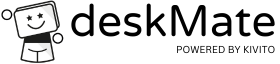How to copy images
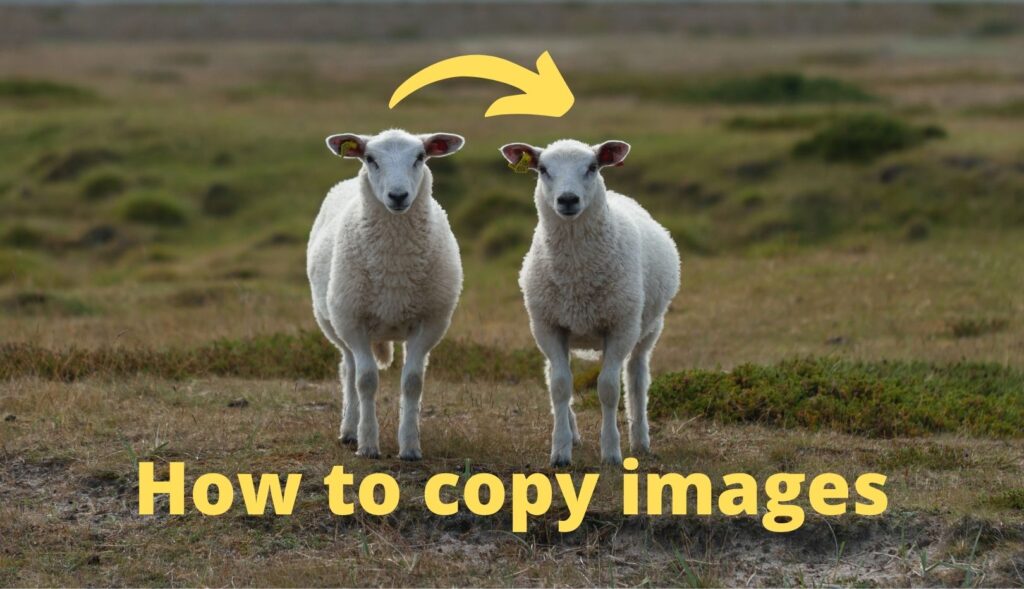

You must roll out golden images or copy images from master desktops to pools. Then you should read on, because the new feature has been developed for precisely this reason.
Previously, a template had to be created and then restored to the new desktop/pool. This process was sometimes very time-consuming. A restore to a different environment/classroom (see also https://deskmate.cloud/de/erklaerung_begriffe/ ) was previously not possible for the customer.
The “Copy” button can now be used to copy the image of a desktop directly to another desktop or pool. If the customer has several environments, it is now possible to copy from one environment to another.
The copy process can be started in the advanced menu of the desktop under “Backup|Restore|Copy”. Depending on the user’s rights and if several environments are available, the target environment and also the target desktops or target pools can be selected.

If a pool has been selected as the target, it can be activated that after the copy process (which is always performed on the inactive HDD) the inactive HDD <-> active HDD is swapped (see also https://deskmate.cloud/active_inactive_hdd_pools/ ).

IMPORTANT to know!
The desktop to be copied (source) must be shut down via the operating system before the copying process and remain switched off during the copying process.