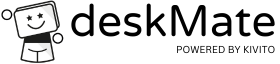Autologin for Windows environments
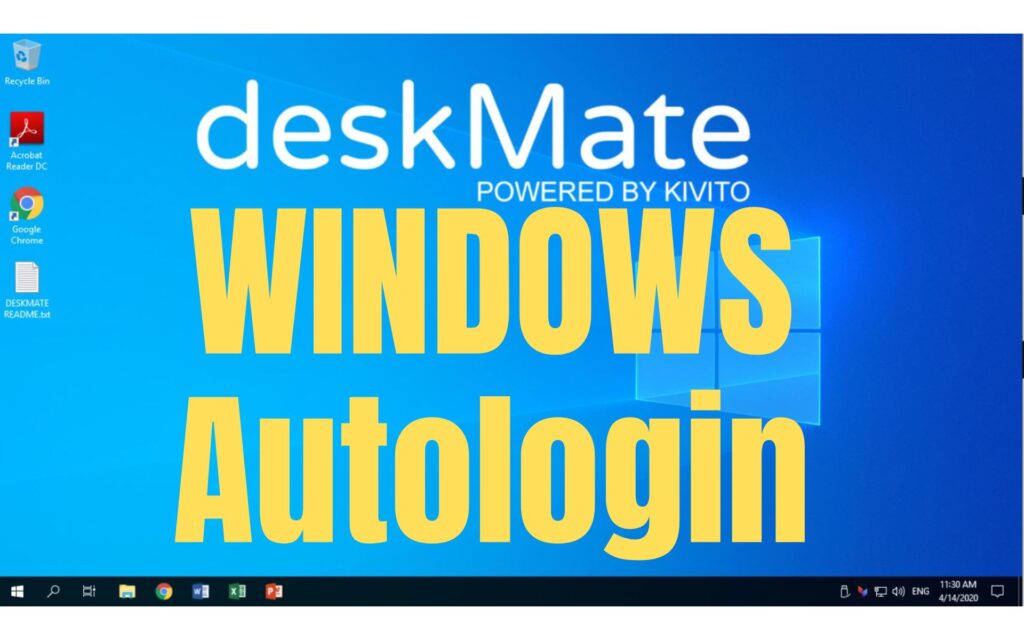
Especially when using the unique access links at deskMate INFINITY, it may be desired that the training computer automatically logs in with the right Windows user when starting. This is how you have the optimal user experience as far as access is concerned. The participant clicks on his deskMate access link and swoop he is logged in, his training calculator started and registered in the same way.
Here you can find instructions on how to realize this auto login in Windows environments (here WIN Server 2025).
This can be done via an entry in the Windows Registry (only possible with admin rights). Searches for “regedit” in the Windows search and starts the registry editor. Then please make changes below.
HKEY_LOCAL_MACHINE\SOFTWARE\Microsoft\Windows NT\CurrentVersion\Winlogon
Zeichenfolge „DefaultUserName“ -> user name
Zeichenfolge „DefaultPassword“ -> password (If password is empty, just leave it empty too. But the entry is necessary).
Zeichenfolge „AutoAdminLogon“ -> 1
You may have to enter a new string for “DefaultPassword” and “AutoadminLogon”. What is best done to her via the menu “Edit/New/string”.
Here is an example entry for the auto login of the user Administrator for which no password is set.
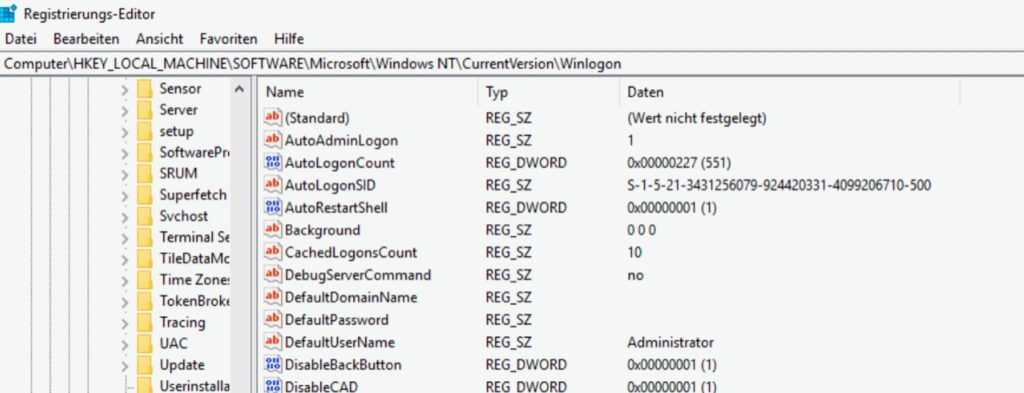
Afterwards we recommend a restart to test if it works.
If it didn’t work for you, or you can have other questions, please feel free to contact us at support@deskmate.cloud.