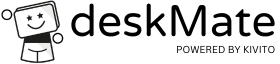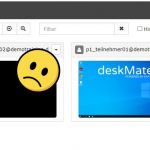Two trainees one desktop with desktop sharing
Some training materials and exercises are designed for two participants to share a desktop. This is familiar from many face-to-face training courses. But how do you do this in virtual trainings where participants are also far away from each other? With deskMate desktop sharing is easily possible. With this function one trainee can invite another to work together on his deskMate desktop. The communication between the trainees can be realized via private rooms in the already existing communication software (Teams, Zoom, WebEx, ….).
Desktop sharing the deskMate desktop with others is very easy.
After clicking the „Share“ icon in the deskMate taskbar, the „Share desktop“ window opens.
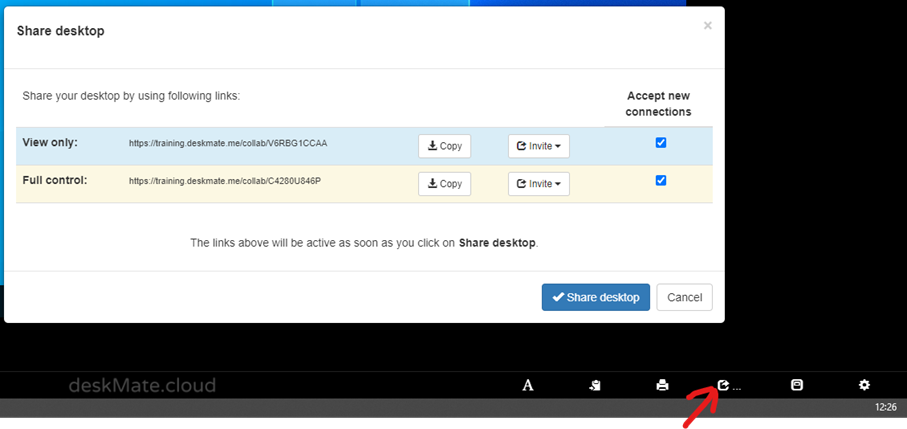
Now you can copy the sharing URL (this may look different for you) for View only or Full control and make it available to the other trainee. Please do not forget to activate the function by clicking the blue „Share desktop“ button.
As soon as the desktop sharing function is active, the sharing icon in the taskbar is green. Here you can also see many people accessing your desktop via the sharing function.
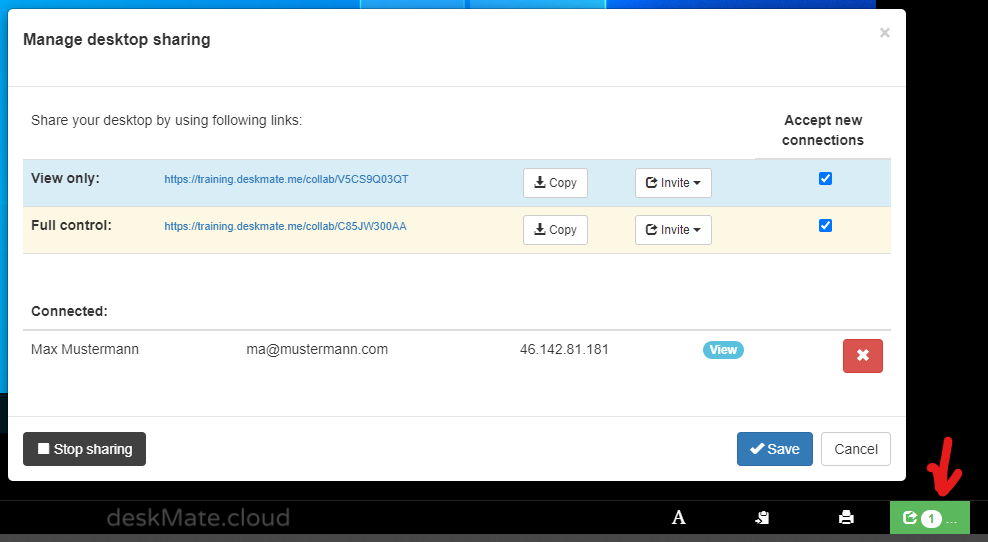
By clicking on the green sharing icon you can remove single participants or stop the sharing function. The sharing function is still active even if the initiating trainee has closed his desktop tab.
If you have any further questions, please contact our support team via support@deskmate.cloud or read more information on https://deskmate.cloud/en/software-training/