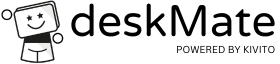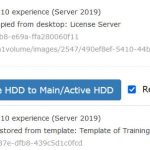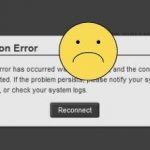How to copy desktop images
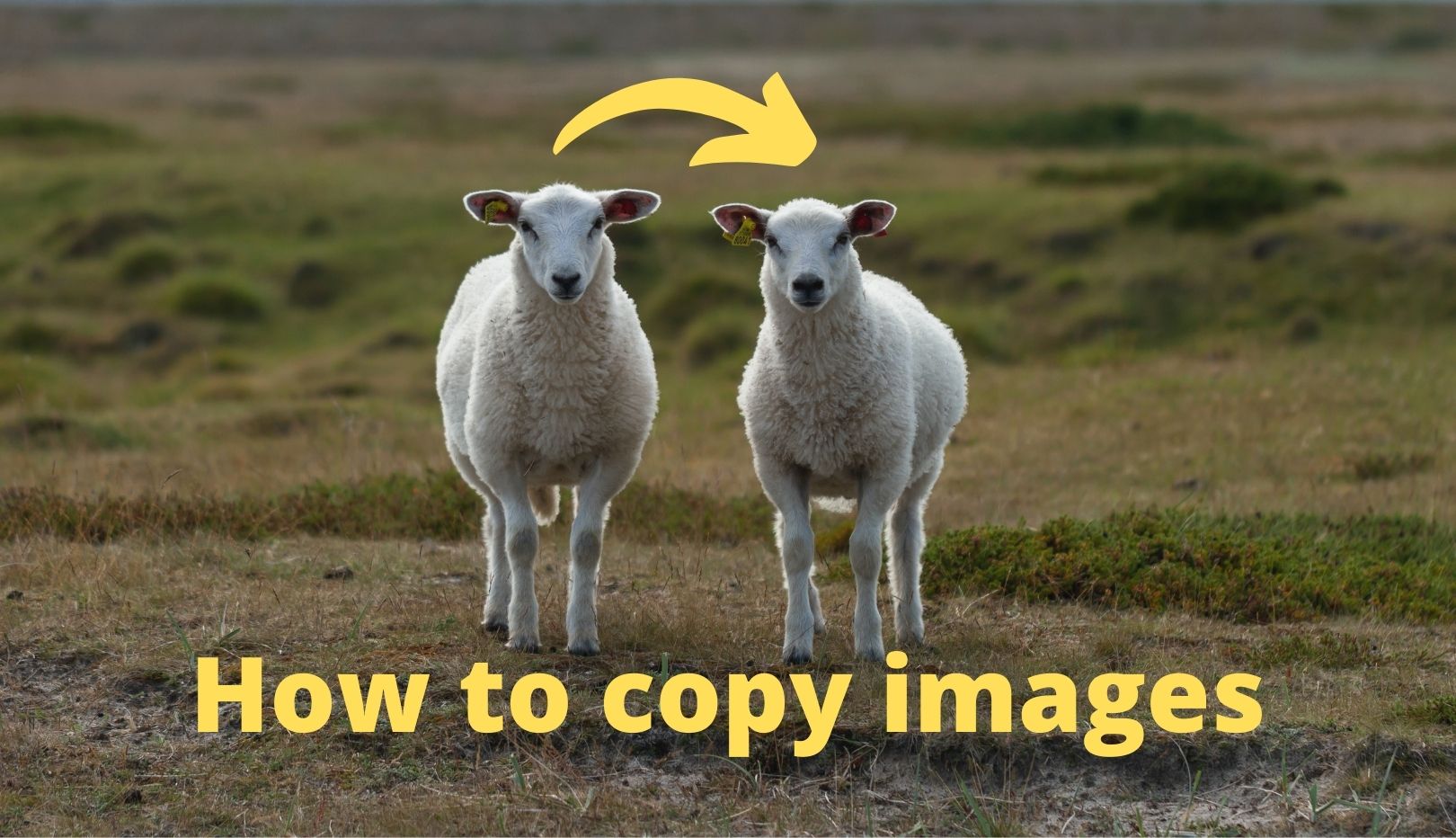
You have to deploy golden images, or copy the images of master desktops to a pool? Then you should read on, because the new feature has been developed for exactly that reason.
Previously, a template had to be created and then a restore to the new desktop/pool had to be made with it. This process was sometimes very time-consuming. A restore to another environment/classroom (see also https://deskmate.cloud/de/terms-explanation/ ) was previously not possible for the customer.
The „Copy“ can now be used to copy the image of a desktop directly to another desktop or pool. If the customer has multiple environments, it is now also possible to copy from one environment to the other.
The copy process can be started in the advanced menu of the desktop under „Backup|Restore|Copy“. Depending on the user’s rights and if several environments are available, the target environment and also the target desktops or target pools can be selected.
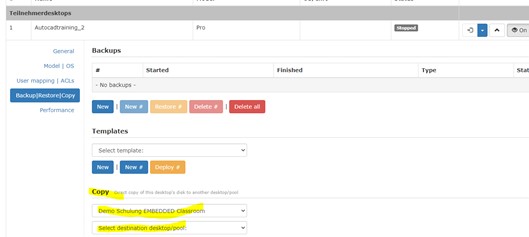
If a pool has been selected as the target, it can be activated that the inactive HDD <-> active HDD are swapped after the copy process (which is always performed on the inactive HDD) (see also https://deskmate.cloud/active_inactive_hdd_pools_en/ ).
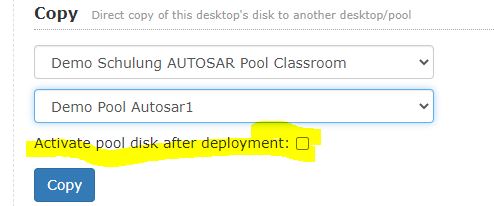
IMPORTANT to know!
The desktop (source) to be copied must be shut down via the operating system before the copy process and remain switched off during the copy process.